IT/React Native
[React Native] React Navigator
HJ::
2023. 10. 29. 00:36
라이브러리 설치

https://reactnavigation.org/docs
- 이곳에서 해당 라이브러리를 설치한다.
Stack Navigator
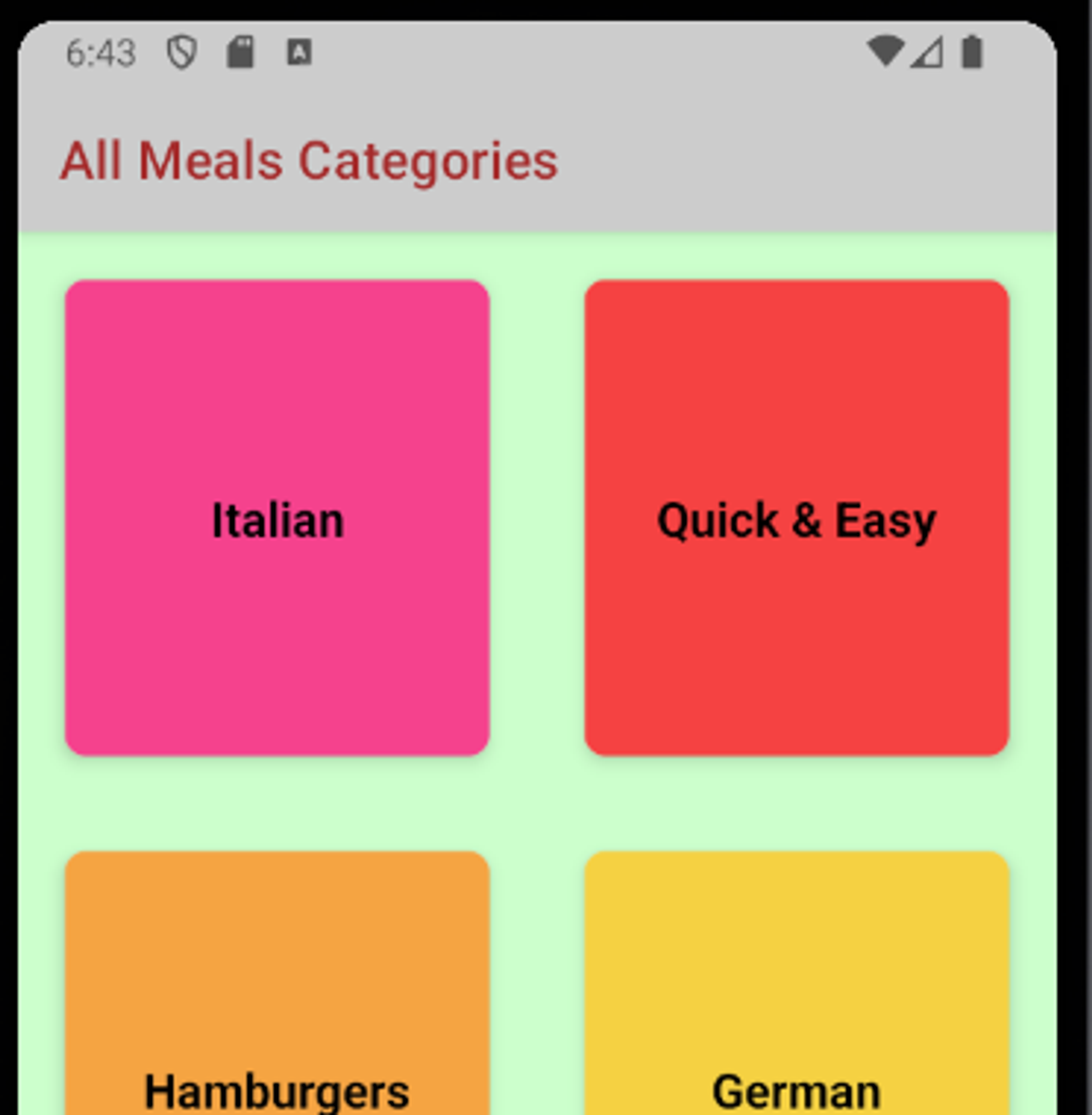

const Stack = createNativeStackNavigator();
<NavigationContainer>
<Stack.Navigator
screenOptions={{
headerStyle: { backgroundColor: "#ccc" },
headerTintColor: "brown",
contentStyle: { backgroundColor: "#cfc" },
}}
>
<Stack.Screen
name="MealsCategories"
component={CategoriesScreen}
options={{
title: "All Meals Categories",
}}
/>
<Stack.Screen name="MealsOverview" component={MealsOverviewScreen} />
</Stack.Navigator>
</NavigationContainer>- Navigator를 생성해주고 네비게이터 컨테이너 안에 네비게이터와
컴포넌트 이동할 컴포넌트를 적어준다.
-<Stack.Navigator>을 통해 Navigator를 설정하고 <Stack.Screen>을 통해 화면을 등록할 때는 앱이 시작할 때 어떤 화면이 기본으로 표시될지를 설정할 수 있습니다.
- 아무런 설정 없이는 가장 위에 있는 화면, 즉 <Stack.Navigator>내의 첫 번째 자식 요소가 초기 화면이 됩니다.

버튼 달기
<Drawer.Screen
name="Categories"
component={CategoriesScreen}
options={{
title: 'All Categories',
drawerIcon: ({ color, size }) => (
<Ionicons name="list" color={color} size={size} />
),
}}
/>- expo 아이콘 라이브러리 Ionicons로 네비게이터 헤더에
커스텀 버튼 생성 가능하다.
컴포넌트간 데이터 전송
navigation.navigate("MealsOverview", {
categoryId: itemData.item.id,
});- 이름으로 지정해준 네비게이터에 오브젝트 형태의 데이터를 보내서
function MealsOverviewScreen({ route }) {
const catId = route.params.categoryId;
return (
<View>
<Text>MEALS CATEGORIES- {catId}</Text>
</View>- route.params로 데이터를 받아올 수 있다.
Drawer



BottomTab


- 다른 Navigator와 비슷한 형태이다.
트러블 슈팅

증상) Navigate를 이용하며 라이브러리 버전 오류가 많이 떴다.
expo 진단 코드로

어느정도 해결이 됐나 싶었는데
bottomTab 라이브러리를 설치하면서 또 비슷하게 오류가 떴다.